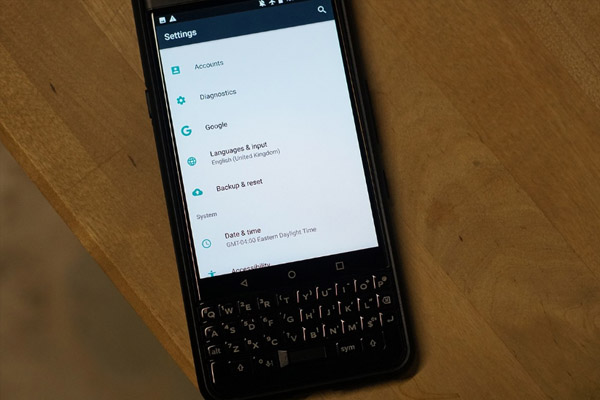
Your BlackBerry KEYone holds a lot of information, be sure to keep it safe!
When it comes to our smartphones, we're putting more of our lives into them every single day. Photos, music, documents, contact info and everything in between can be found on them and for most folks, losing that content is not an option. With that in mind, keeping all of this data safe and backed up has become more important than ever. If you're looking to backup your BlackBerry KEYone, we've got just the guide for you!
Enable Google Backup
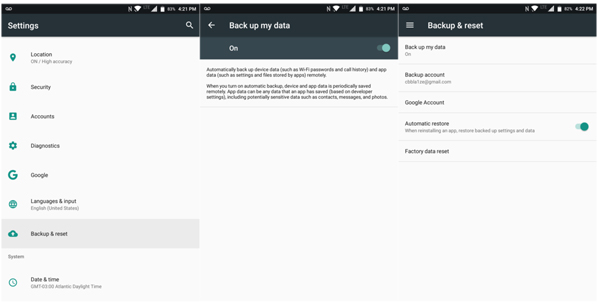
- Swipe down from the notification bar, then select the Settings icon.
- In Settings, go to Backup & reset, then tap on Backup my data and make sure it's set to on.
- If you have multiple accounts enabled on your KEYone, choose the one you wish to use under the Backup account.
- Additionally, you can opt to have your apps restore backed up settings and data. Make sure the toggle is on if you wish to have this enabled.
The important thing to remember when using Google Backup is that, as some may expect, it largely serves Google's own apps and services as well as a lot of the settings on Android such as your WiFi networks, homescreen wallpaper and even icon placement but when it comes to third-party apps, there's no requirement by Google for those apps to use Google's data backup solution. Developers are free to choose their own solutions for backing up data, which is fine, but if you're using those apps it can often mean that enabling Google's backup options are not enough to save all your data.
With Google backing up your data, whenever you sign into a new device or begin a device set-up process, it will ask if you wish to transfer content to that new device or otherwise restore the data. With restoring the data, you're putting everything that Google caught in its backup back in its proper place and should be ready to roll.
But what if some stuff wasn't covered by Google Backup?
If you're using a BlackBerry KEYone then there's a good chance that you are also using a lot of the BlackBerry built apps instead of Google's apps, and this is where you'll have to take some additional steps in order to keep that data backed up. Luckily, the BlackBerry Content Transfer app, when used frequently works as a backup solution for those BlackBerry built apps.
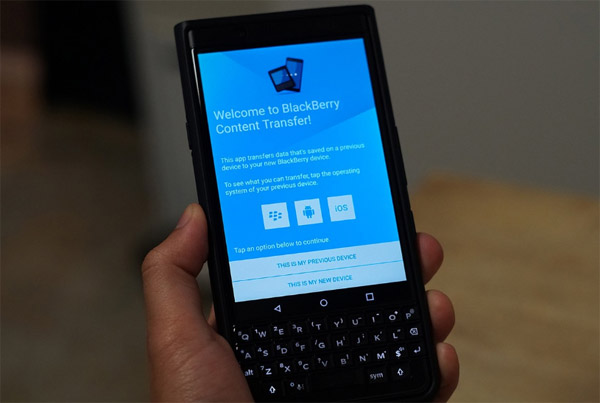
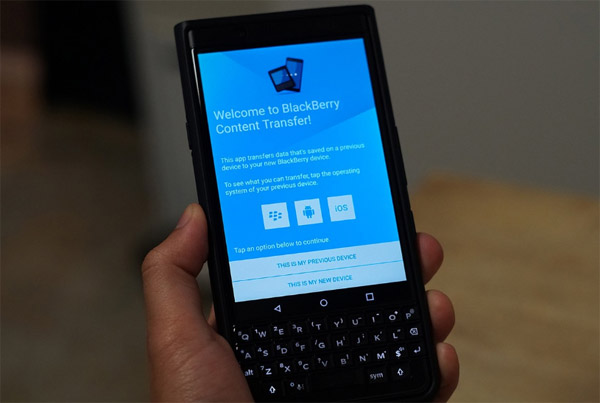
The key thing when using BlackBerry Content Transfer is to fire it up every now and then in order to keep a valid, recent backup around that you can make use of should you ever need it. Most folks don't think of the Content Transfer app as a solution for backing up their KEYone because there's a good chance it was used to get started on your KEYone and you never looked at again. But, if you use it often and have created a backup with it and something happens where you need to get a new KEYone, it can be used to restore everything from your previous device.
Using BlackBerry Content Transfer
- Open the BlackBerry Content Transfer app. It comes preloaded on KEYone.
- Select This is my previous device, and use the Google Drive drive option by tapping next
- Choose the Google Account you wish to backup to.
- Select the data you want to transfer, and then tap start.
- Create a password for your backup, and confirm it.
- Once the password has been confirmed, you content will begin to transfer. It will give you indications throughout the process.
- Once transferred, BlackBerry Content Transfer will let you know and you can tap on finished
With that completed, your current KEYone data has been backed up to Google Drive securely with a password. Should you ever need to restore it, you can use the BlackBerry Content Transfer app on your new device to restore all of the information the backup contained. Here's a list of what the BlackBerry Content Transfer app backs up:
- Contacts
- Calendar events
- Pictures (non-DRM)
- Videos (non-DRM)
- Music
- Text messages (SMS) (Max of 3500 messages)
-
Documents
Email accounts: BlackBerry Content Transfer detects the accounts on your previous device and prompts you to enter the passwords for each account on your new device.
Between the Google built-in backup solutions and consistent use of the BlackBerry Content Transfer app, you're able to create pretty complete backups of your BlackBerry KEYone should you ever need them. That said, given it is Android and there is a multitude of apps available, many folks have turned to alternative solutions found on Google Play for backing up their valuable content. If you have your own suggestions for backing up data, feel free to drop them in the comments.
