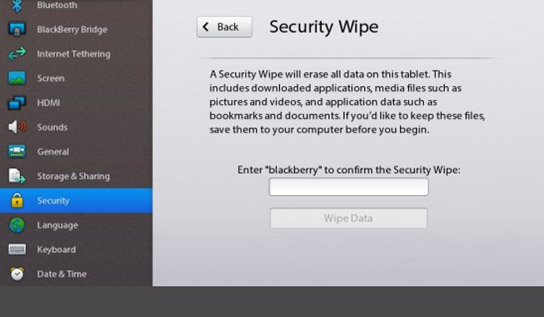
Not that I would ever want to do this, but I have been getting several questions on how to do this so I figured I would put out this post that explains the why, how and the results of doing so.
The last person to ask the question was trying to make a purchase in app world and she kept getting “Sign in with your Blackberry ID”. Turns out she purchased the PlayBook from someone that did not wipe the device, so the result was the new owners Pay Pal login information did not match the previous owners credentials. So she needs to do a security wipe and get her BlackBerry ID onto her PlayBook. Keep in mind, when you change the BlackBerry ID I would guess that all apps purchased under that ID will not longer be available via the new BlackBerry ID. I could be wrong with this one, but lets error on the side of worse case.
Here are the steps needed and the results of doing so from BlackBerry knowledge base KB26694
Overview:
When setting up the BlackBerry® PlayBook™ tablet, a BlackBerry® ID is required to activate the tablet. This allows seamless access to a variety of BlackBerry® products and services such as the BlackBerry® App World™ storefront.
Once this account has been configured during the initial setup, all activities on the BlackBerry tablet will be authenticated to that BlackBerry ID. If another BlackBerry ID is entered after the initial setup, the error message You cannot change users on this playbook will be displayed under the Username and Password field.
How To: and Results of doing so.
In order to change the BlackBerry ID that has been activated to the BlackBerry PlayBook tablet on initial setup, a security wipe will need to be performed. To accomplish this, complete the steps below.
NOTE: Before performing a security wipe of the BlackBerry tablet, be advised of the following:
- A security wipe of the BlackBerry tablet will remove any downloaded applications and media (Including pictures/video taken on the BlackBerry tablet or transferred via a PC)
- To transfer media and documents saved on a BlackBerry PlayBook to a PC before a security wipe, see KB26068.
- Applications purchased through BlackBerry App World on the BlackBerry tablet will still be associated to the BlackBerry ID they were purchased from but will be removed from the BlackBerry tablet upon a security wipe.
- These purchased applications can be reinstalled through BlackBerry App World at a later time. Under the Uninstalled tab, tap the Reinstall button next to the application to reload
- Any configuration changes made to the BlackBerry tablet (Including Bluetooth pairing information, settings changes, etc.) will be reset to defaults after a security wipe is performed
- Depending on the amount of data stored and the capacity of the BlackBerry tablet (16 GB/32 GB/64 GB), the security wipe may take longer than expected. Ensure that the BlackBerry tablet is plugged into the power outlet to prevent power loss during the security wipe
- After a security wipe, Tetris® and Need For Speed™ Undercover will be removed from the BlackBerry tablet. To reinstall these applications, complete the following:
- Open BlackBerry App World on the BlackBerry tablet
- Tap into the Search field
- Type EA Tetris and tap Return on the keyboard (Type EA Undercover to locate Need For Speed Undercover)
- Tap the Tetris for PlayBook icon (Should indicate the price is FREE)
- Tap Download
To perform a security wipe of the BlackBerry PlayBook tablet, complete the following:
- Tap the gear icon in the upper right corner to open the Options menu
- Tap Security from the listing on the left
- Enter blackberry to confirm the security wipe, then tap Wipe Data
- The BlackBerry PlayBook will then reset
- Once the PlayBook restarts, the initial setup process will be presented. Complete these steps and enter the correct BlackBerry ID when prompted.
source:
http://www.playbookdaily.com/2012/01/19/how-to-change-the-blackberry-id-on-a-blackberry-playbook/
