This post is for those blackberry users who need assistance in BlackBerry device software reload. This process is also known as OS reload of BlackBerry Smart phone.
Requirement:
BlackBerry Desktop Manager software 4.1 and later
BlackBerry Device software
BlackBerry smartphone
Windows based PC with USB port and BlackBerry data cable
If you do not have BlackBerry Desktop Manager and BlackBerry Device software installed on your computer then you can download it from HERE. Once downloaded, remember to install first the BlackBerry Desktop Manager and then Blackberry Device software.
Procedure:
Note: You should not install BlackBerry Device Software that is earlier than the version installed on the BlackBerry smartphone. Doing so could cause the BlackBerry smartphone to malfunction.
For e.g. On your BlackBerry 8310 if you already have V4.5 device software then there is no point in installing V4.2 device software, doing so could cause the BlackBerry to malfunction.
Before proceeding, make sure that the latest version of BlackBerry Device Software is installed on the computer by completing the following steps:
1.Open BlackBerry Desktop Manager.
2.Click Help.
3.Select About Desktop Manager from the menu and click the Device Software tab.
4.Confirm that the BlackBerry Device Software displayed is the latest version currently available from the wireless service provider.
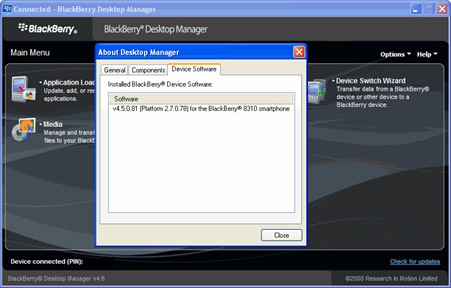
1) Back up the BlackBerry smartphone before proceeding
2.Open BlackBerry Desktop Manager
3.Double-click Backup and Restore
4.Select Backup to perform a full backup or select Advanced to perform a backup of specific databases
5.Choose a location to save the backup file, then click Save
2) Blackberry Software installation process:
2.Double-click the Application Loader icon
3.Click Add/Remove Applications
4.Type your BlackBerry smartphone password, if prompted and click OK
5.Click the check boxes next to the names of the applications you want to load
6.Click Settings,*(Desktop Manger 4.5 & 4.6 has Options tab below instead of Settings) and then click the check boxes beside Delete all application data and Erase all currently installed
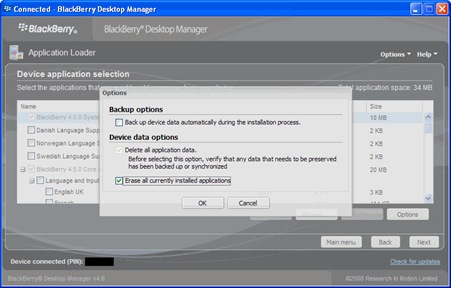
applications
1.Click Ok -> Next
2.Click Finish. It will take atleast 25-30 minutes to complete the entire process. During this time, make sure, your computer is ON and BlackBerry remain connected to the computer.
3.When the process has completed, the message The loading operation was successful will appear. Click Main Menu to return to BlackBerry Desktop Manager
Note: The Delete all application data and Delete all currently installed applications options are not available when using the Application Loader in BlackBerry Desktop Manager 4.5. To workaround this issue, use the Application Loader standalone file by performing the following steps:
2.Navigate to C:\Program Files\Common Files\Research In Motion\AppLoader
3.Run the Loader.exe file and follow steps 3 through 9 to complete a clean installation of the BlackBerry Device Software.
2.Open the BlackBerry Desktop Manager
3.Double-click Backup and Restore
4.Click Restore
5.Navigate to the backup file you want to restore to your BlackBerry smartphone
6.Double-click the backup (.ipd) file (Created during Step1)
To restore specific databases in the backup file to your BlackBerry smartphone, complete the following steps:
2.Open the BlackBerry Desktop Manager.
3.Click Backup and Restore.
4.Click Advanced.
5.On the File menu, select Open.
6.Double-click the backup (.ipd) file. (Created during Step1)
7.In the Desktop File Databases section, select the database(s) to restore. Click the right arrow button. Note: If the right arrow button is unavailable, see the Additional Information section in post.
8.Click Yes.
Additional Info
2.Connect your BlackBerry smartphone to the computer.
3.Restore the databases using steps 1 to 8 in the procedure above.
4.When the database(s) are restored, open the Service Book screen on your BlackBerry smartphone.
5.Display the menu and select Undelete. The Desktop [SYNC] service book is restored
